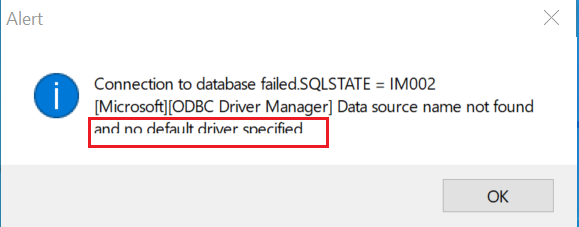Symptom
*Reproduce Steps*:
- Select and open a PB target.
- Go to Tools, click RibbonBar Builder or C# Class Importer. The ‘RibbonBar Builder’ window or ‘C# Class Importer’ window will open. And the previous screen will be scaled down. You can close the new open window to see the result.
Before the RibbonBar Builder or C# Class Importer window is open:
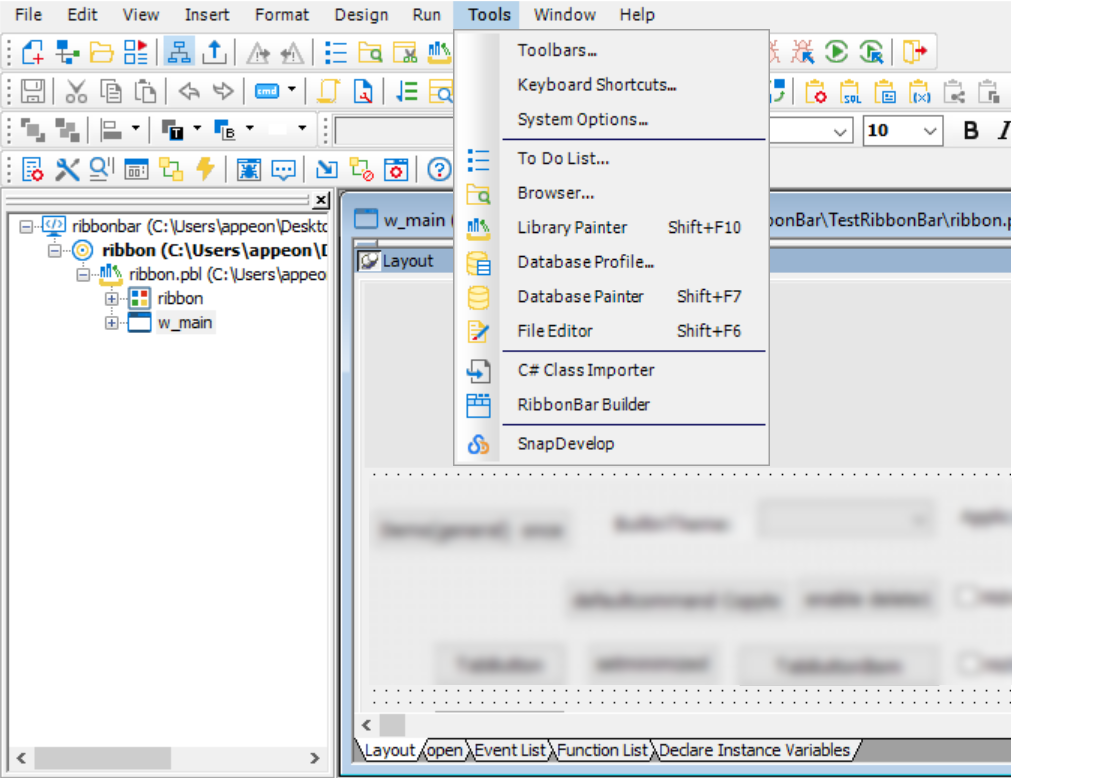
After the RibbonBar Builder or C# Class Importer window is closed:
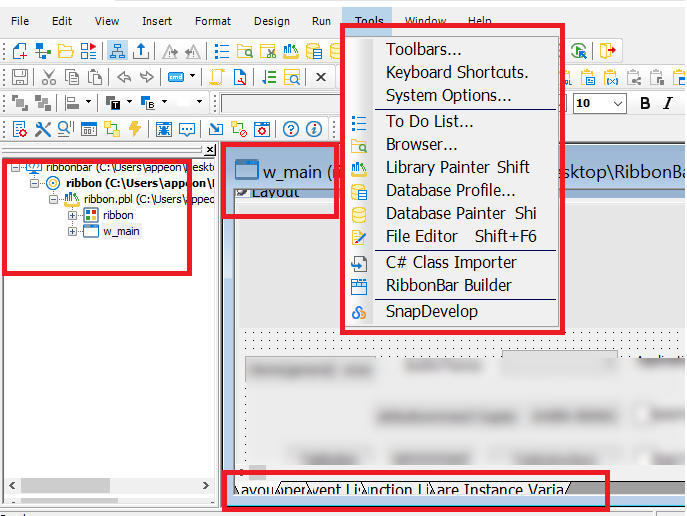
3. After the window is closed, click Tools. The font size is normal but if you use your mouse to hover over the menu items, the font size will start scaling down.
Before you hover the mouse over the menu items:
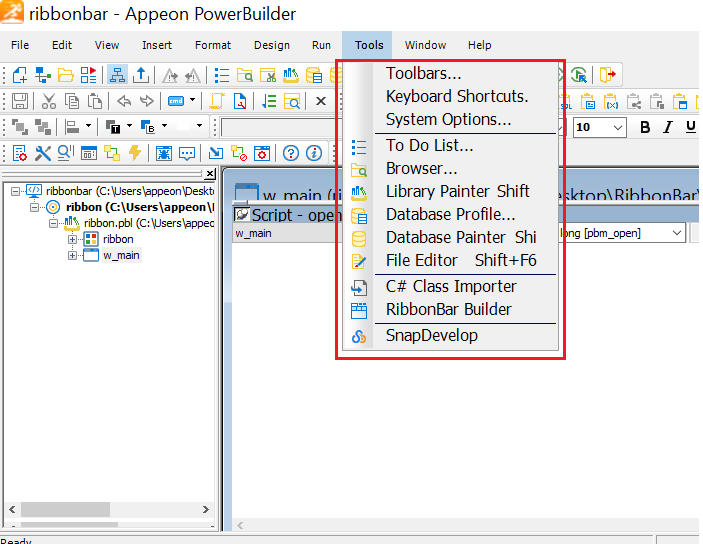
After (Font size reduced)
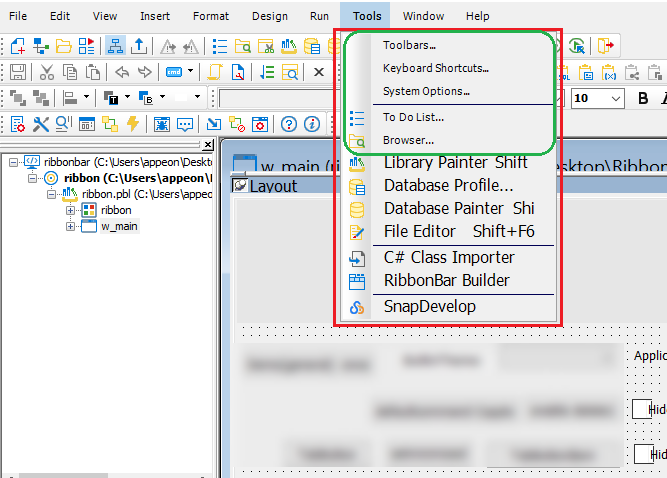
*Another Phenomenon*:
The RibbonBar Builder's Preview rendering changes in size depending on whether the Builder has focus or not. When the RibbonBar Builder does not have focus, the rendering increases in size.
*Reproduce Steps:
1). Launch PB 2019 R2 BETA IDE
2). Click "Tools" menu
3). Click "RibbonBar Builder"
4). After RibbonBar Builder opens, click on the Windows Desktop to move focus away from the RibbonBar Builder
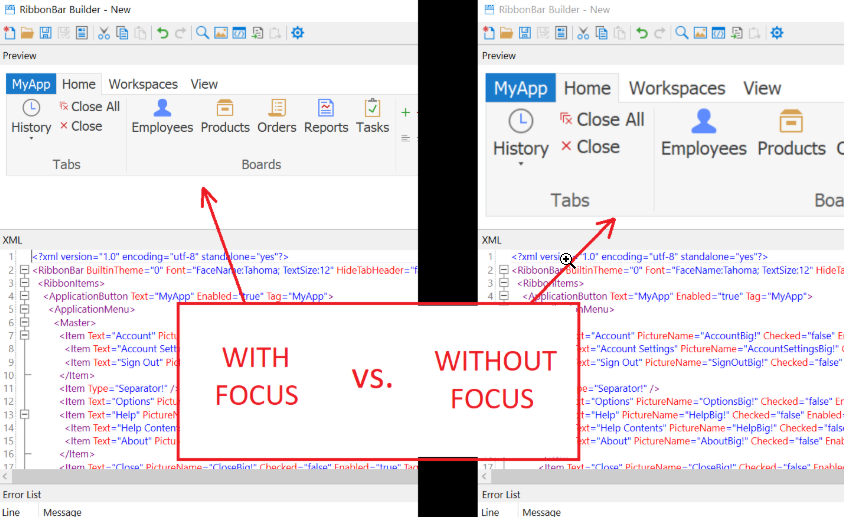
Environment
PB 2019 R2 Beta
PB 2019 R2 2323
PB 2019 R2 2328
The problem has been fixed in PB 2019 R2 2353 and later versions.
Cause
The setting in Scale and Layout is not 100%.
Resolution
Currently, you can go to the Properties of PB190.EXE and select System (recommended) in High DPI scaling override to work it around.
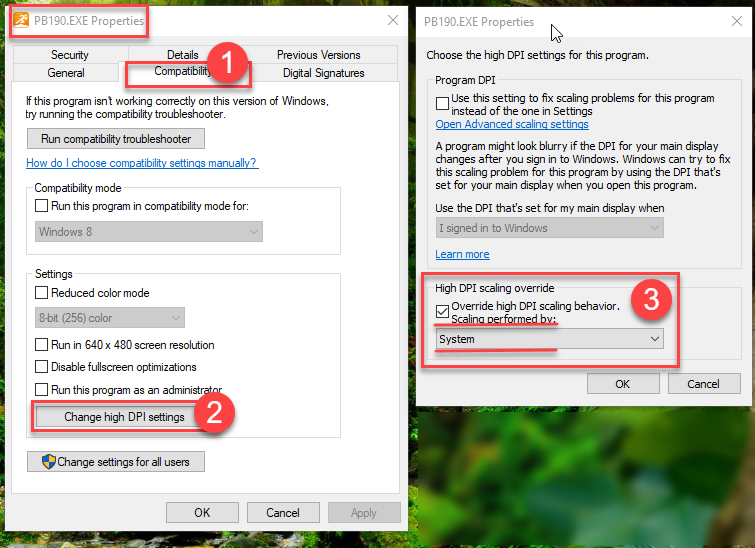
BTW, it can also fix this issue if you select option System (Enhanced) in High DPI scaling override, however, it might lead to some problems in the popup window from PB such as: